
Ad on Google
<html lang=”en-Us”‘>
How to Run an Ad on Google can seem complicated, but it doesn’t have to be. Google Ads is a powerful tool that helps businesses promote their products or services by showing ads to people who are actively searching for what you offer. Here’s a simple, step-by-step guide to get you started.
Google ads checklist
1. Set Up a Google Ads Account
Before you start running ads, you need a Google Ads account. Here’s how to set one up:
- Go to Google Ads: Google Ads Account Visit ads.google.com.
- Sign in with Your Google Account: If you already have a Google account (like Gmail), just sign in. If not, you’ll need to create one.
- Create a Campaign: After signing in, you’ll be prompted to create your first campaign. This is where you’ll set your advertising goals.
2. Choose Your Campaign Goal
Google Ads gives you different options based on what you want to achieve. Here are a few common goals:
- Sales: If you want to drive sales or leads (like getting people to buy something or sign up).
- Website Traffic: If your goal is to bring more people to your website.
- Brand Awareness: If you want more people to recognize your brand.
- App Promotion: If you want people to download and install your app.
Pick the goal that fits your business needs.
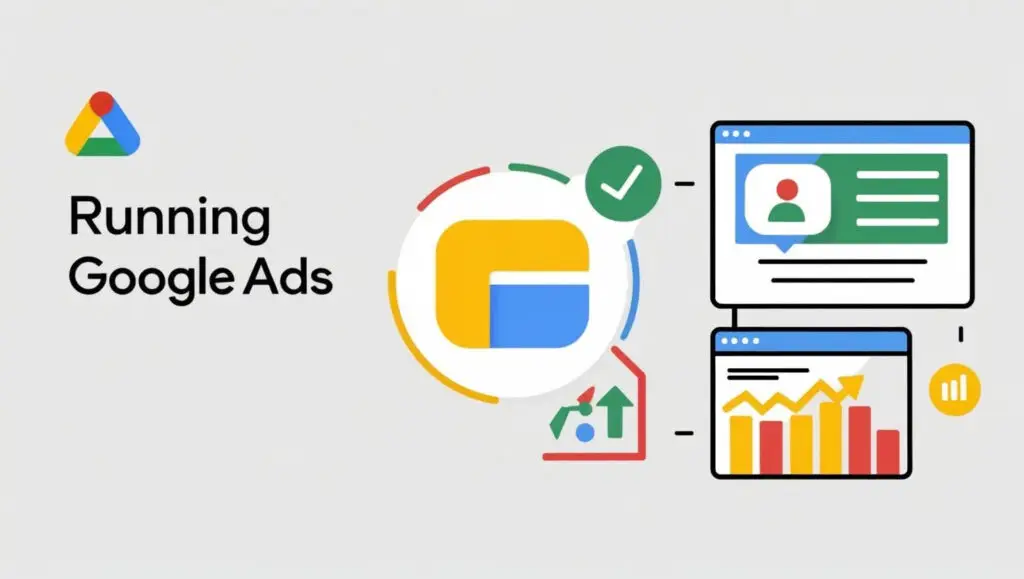
3. Set Your Budget and Bidding
Next, you’ll decide how much you want to spend and how you want to pay for the ads.
- Budget: Google Ads allows you to set a daily budget (how much you want to spend each day) and total campaign budget (how much you want to spend in total).
- Bidding: You can choose how you want to pay for your ads. The most common options are:
- Cost Per Click (CPC): You pay each time someone clicks on your ad.
- Cost Per Thousand Impressions (CPM): You pay for every 1,000 times your ad is shown.
- Cost Per Acquisition (CPA): You pay when a specific action is completed, like a sale or a sign-up.
4. Select Your Target Audience
Google Ads allows you to target your audience based on several factors:
- Location: You can choose where you want your ads to appear—by country, city, or even a specific radius around your business.
- Language: Choose the language your customers speak.
- Demographics: You can target people based on their age, gender, household income, and more.
- Interests and Behaviors: Google Ads lets you target people who are interested in specific topics, or who have previously interacted with your website.
5. Create Your Ads
Now comes the fun part—creating the ads that will be shown to your audience. You can create different types of ads, such as:
- Text Ads: These appear on Google search results pages. You’ll write a headline, description, and a link to your website.
- Google Display Ads: These are image or video ads that appear on websites across the Google Display Network.
- Video Ads: These appear on YouTube and other Google partner sites.
- Google Shopping Ads: These show images and prices of products directly in the search results.
- Google Local Service Ads: Lead generation for local customers.
When creating your ads, make sure your messaging is clear and engaging. Focus on the benefits of your product or service, and include a call-to-action (like “Shop Now” or “Learn More”).
6. Set Up Keywords
Keywords are the terms people type into Google when they’re looking for something. Your ads will show up when someone searches for keywords related to your product or service in google ads keyword.

Here’s how to choose keywords:
- Think about what your customers might search for.
- Use Google’s Keyword Planner tool to find popular keywords related to your business.
- Include a mix of broad and specific keywords. Broad keywords reach a wide audience, while specific (or long-tail) keywords target people who are more likely to convert.
7. Review and Launch
Before launching your campaign, take one final look to make sure everything is correct:
- Check your ad copy (headlines and descriptions).
- Review your budget and bidding settings.
- Ensure your target audience settings are right.
- Test different variations of your ads if possible.
Once everything looks good, hit the “Launch” button. Your ads will start running, and you’ll begin reaching your audience!
8. Monitor and Optimize Your Campaign
Once your ads are live, it’s important to keep an eye on their performance on google ads optimization. Google Ads provides a dashboard where you can see how many people are clicking on your ads, how much you’re spending, and whether you’re reaching your campaign goals.
- Adjust Budget: If you’re getting a lot of clicks but not enough sales, consider adjusting your budget or bids.
- A/B Testing: Test different ad copies or targeting options to see what works best.
- Refine Keywords: If certain keywords aren’t bringing in the right people, consider changing them.
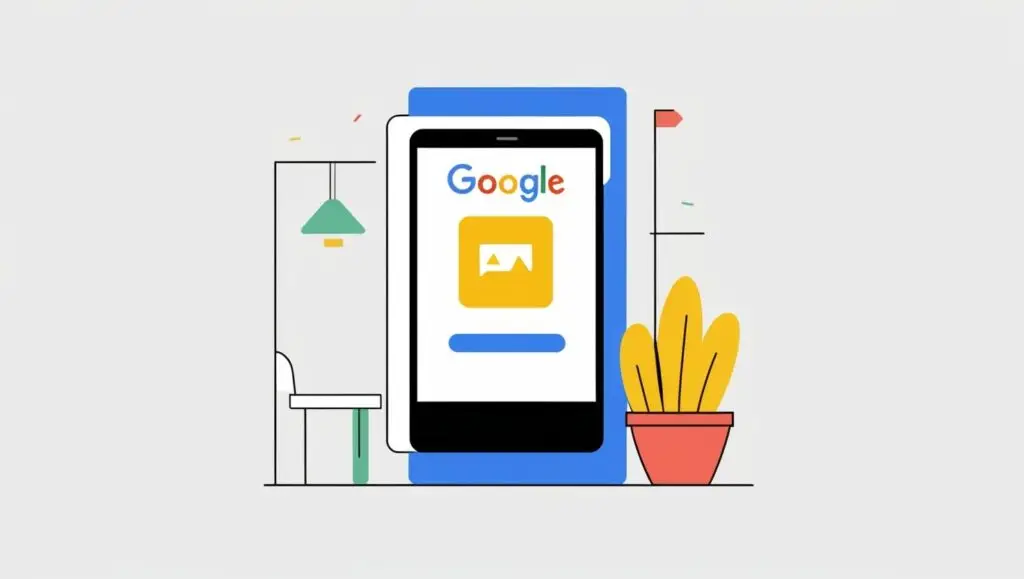
9. Analyze Results
After running your campaign for a while, check the results. Look at metrics like:
- Click-Through Rate (CTR): The percentage of people who clicked on your ad after seeing it.
- Conversion Rate: How many of those clicks turned into sales, sign-ups, or other valuable actions.
- Cost Per Click (CPC): How much you’re paying for each click.
This data helps you understand what’s working and what isn’t, so you can improve your ads moving forward.
Conclusion
Running Google Ads is an ongoing process of testing and refining. It’s normal to make adjustments as you learn more about what works for your business. By following these steps and staying engaged with your campaigns, you can reach more people and achieve your business goals effectively. Happy advertising!
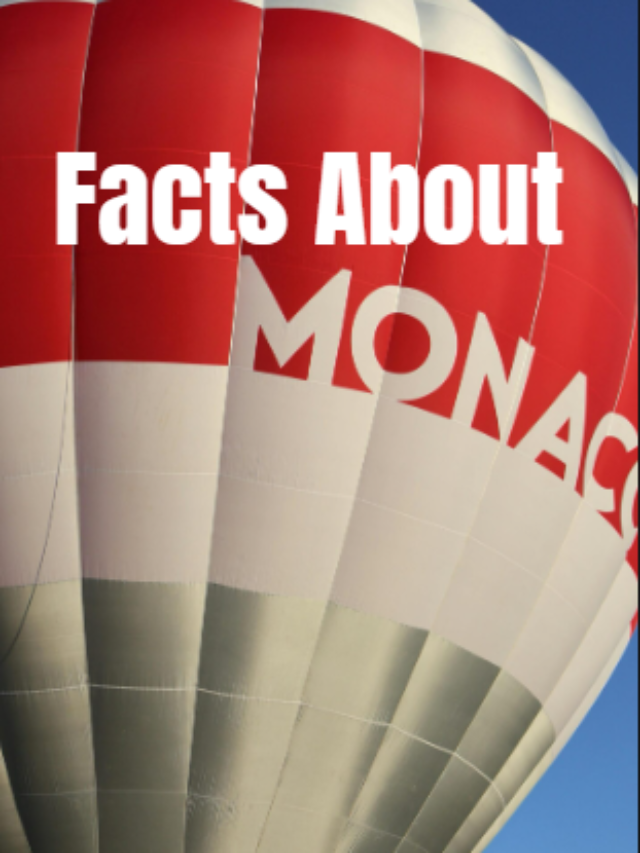
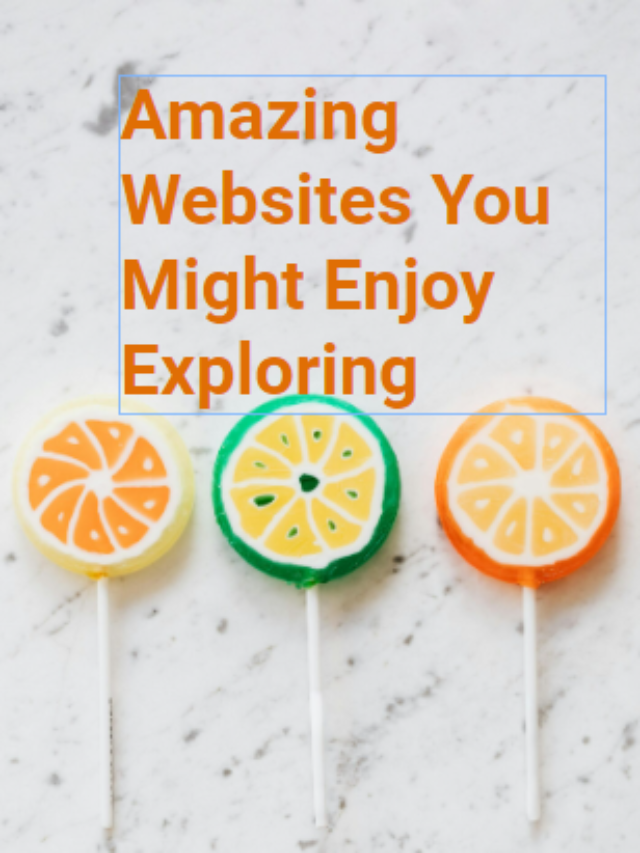
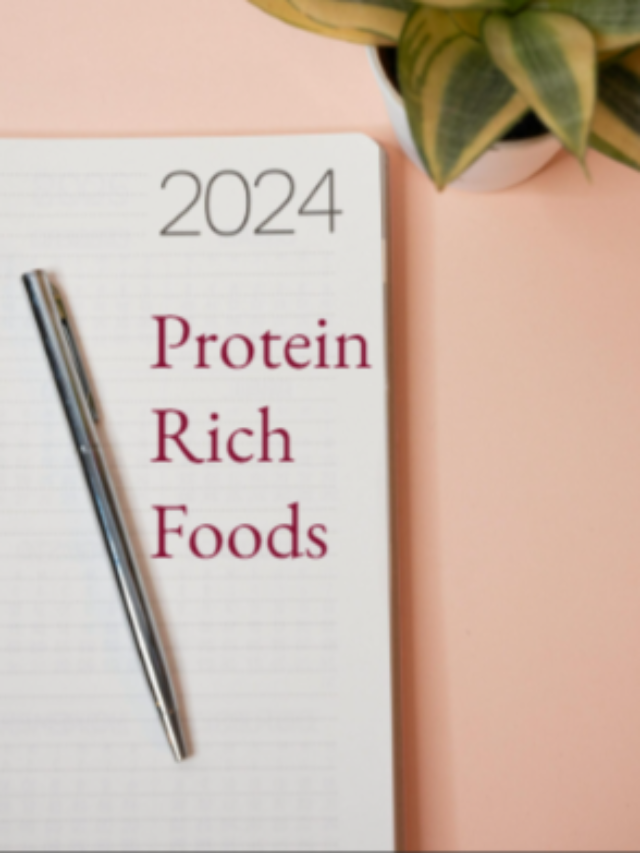
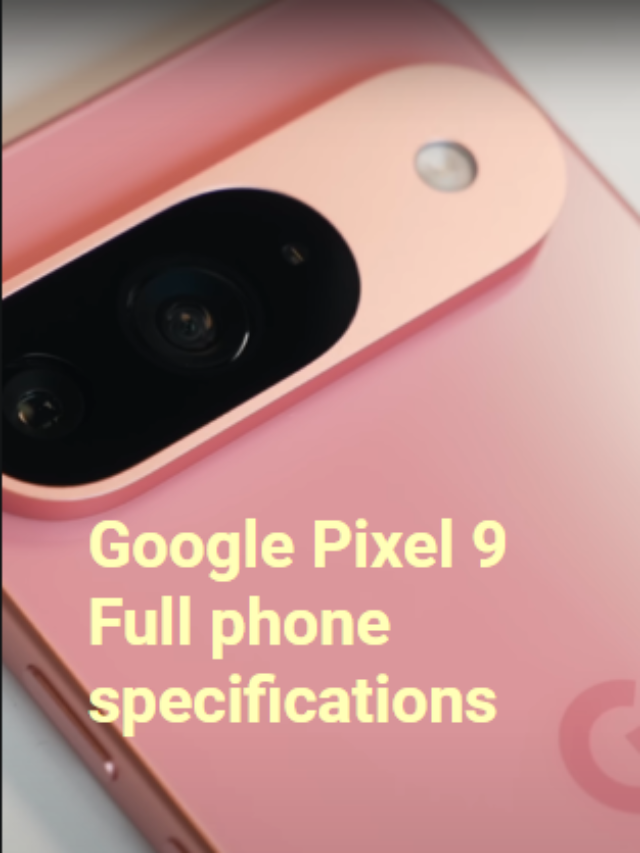
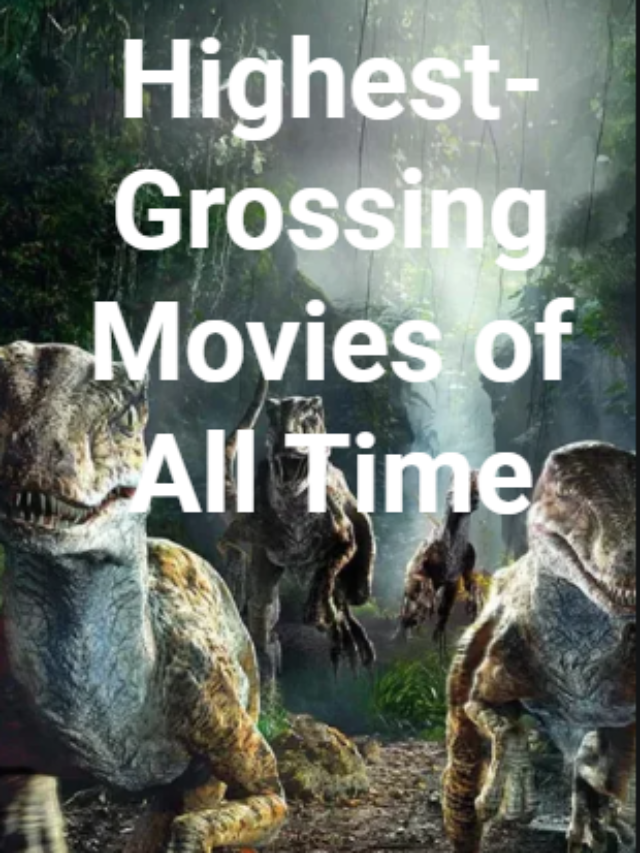
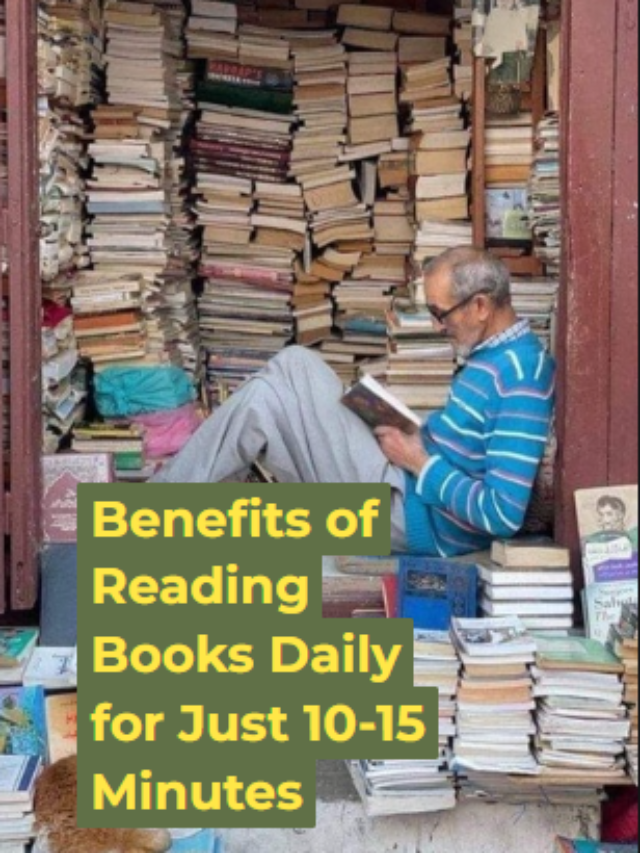
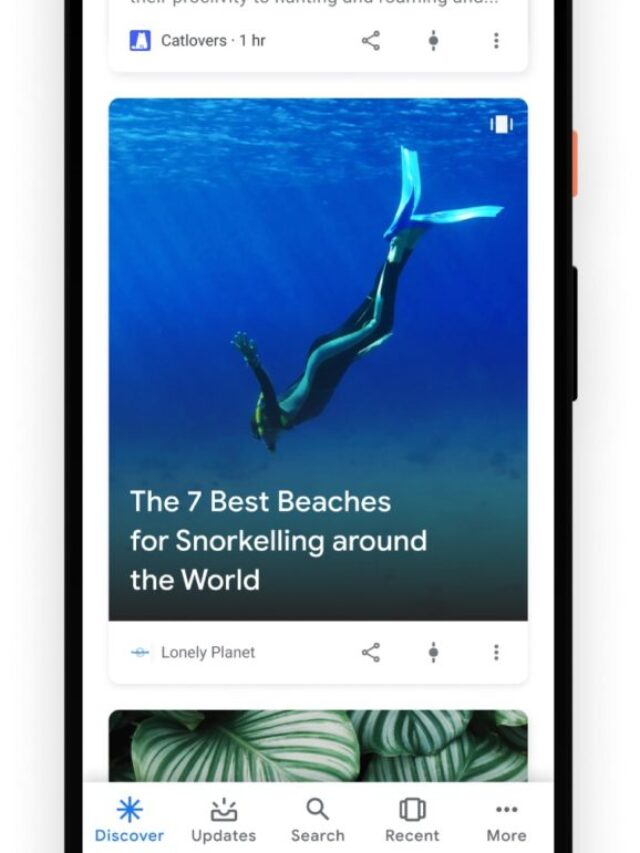
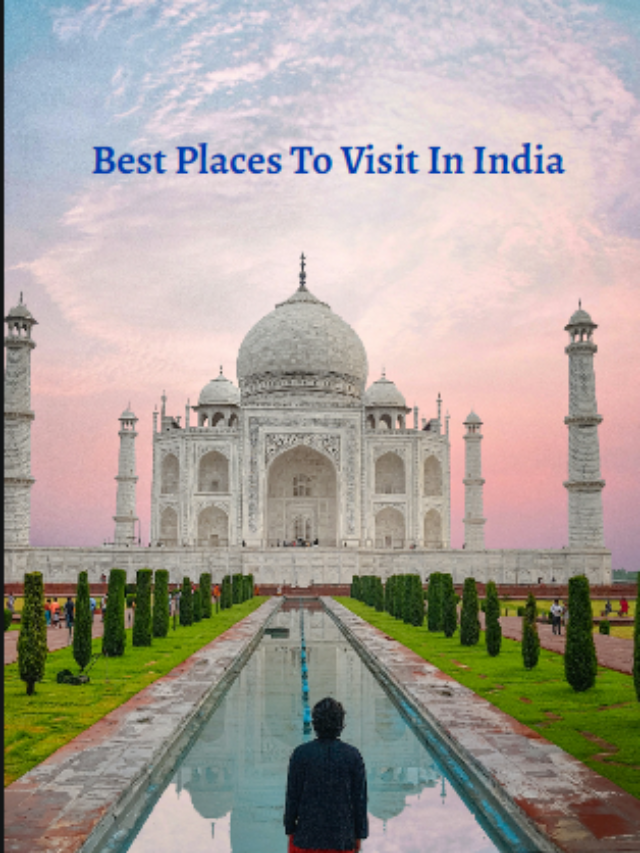
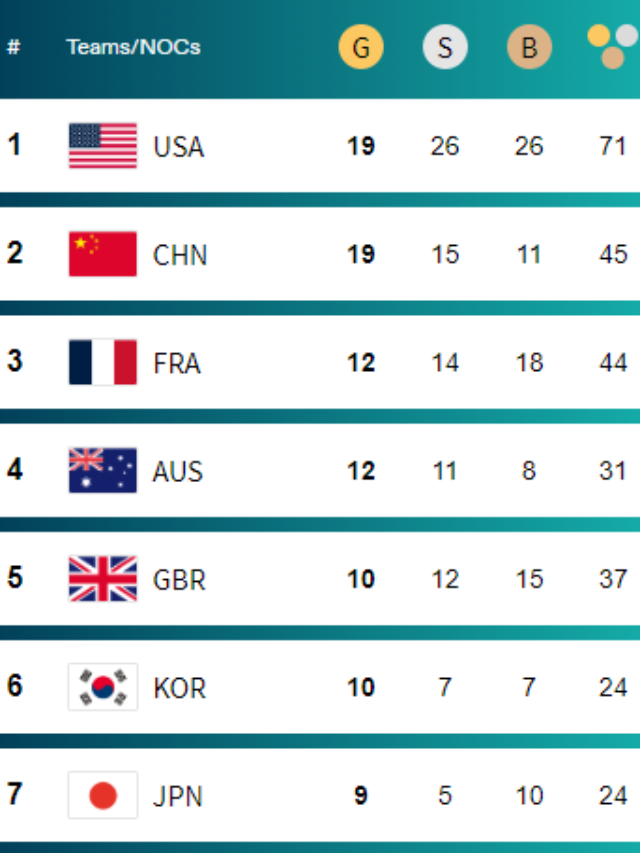
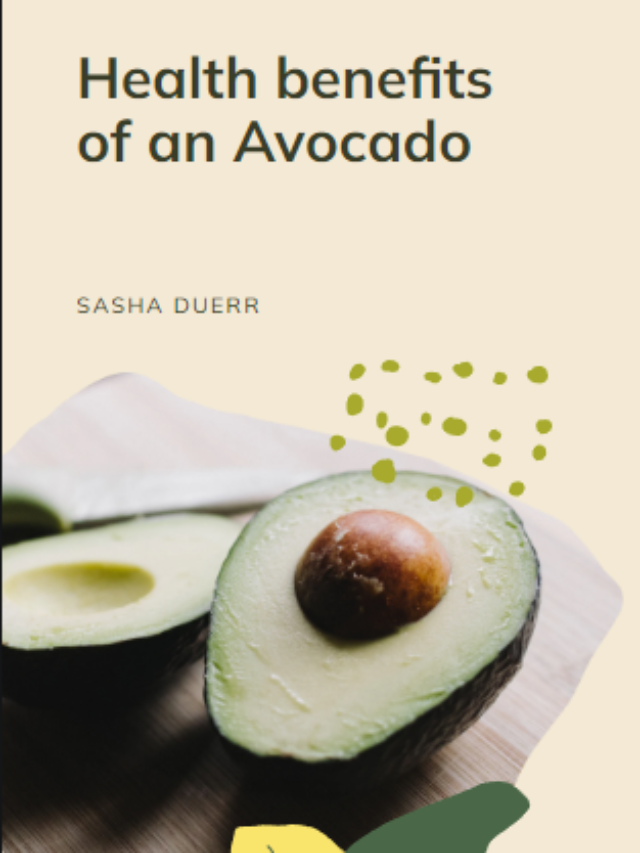
Pingback: Why is My Amazon Affiliate Account Suspended?