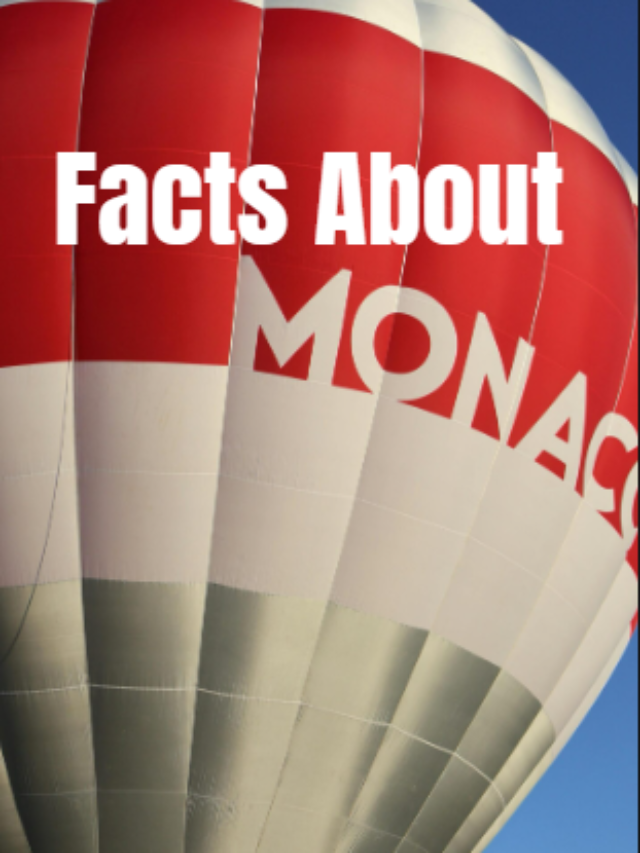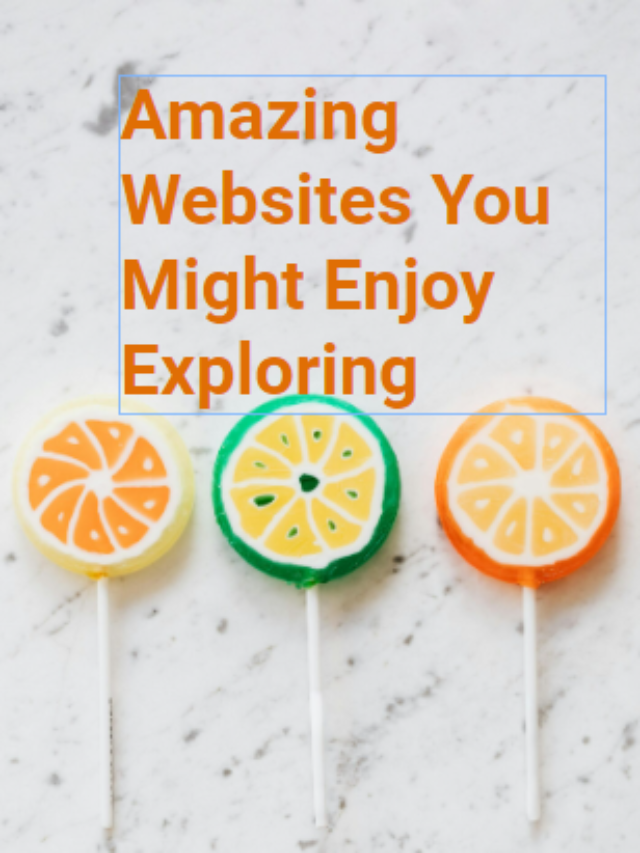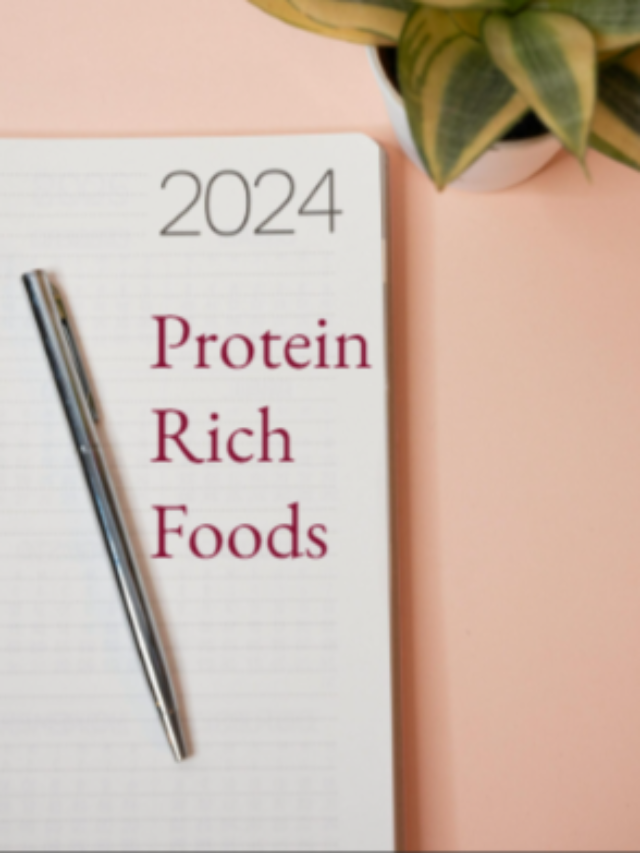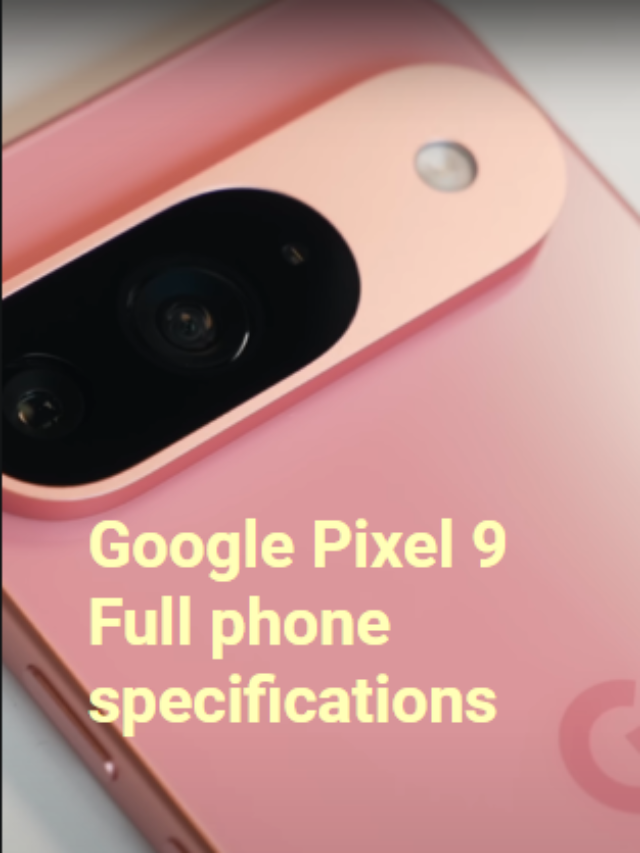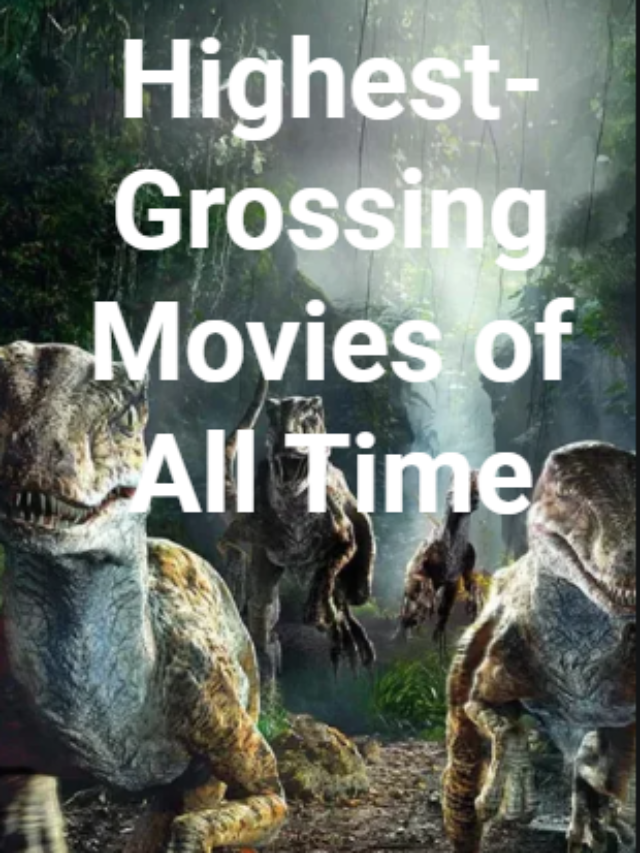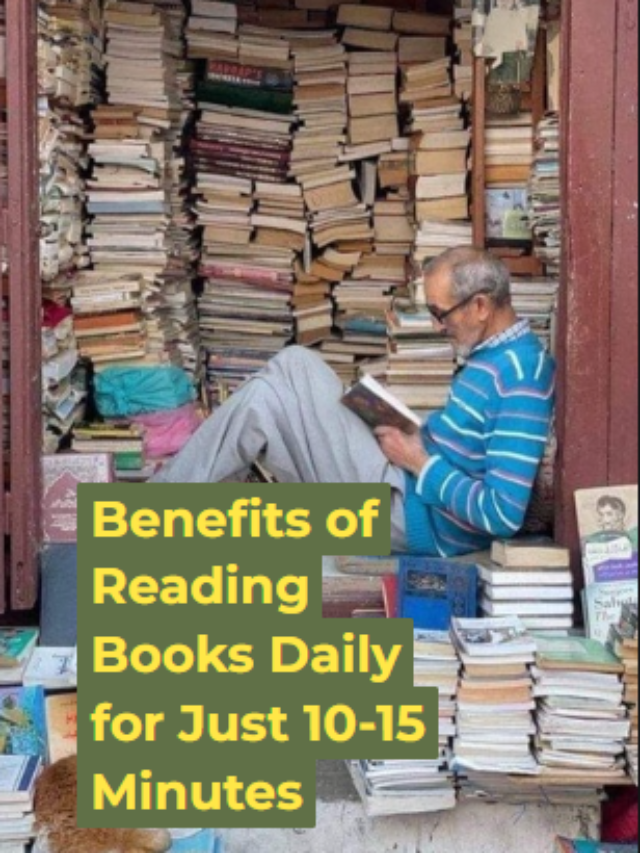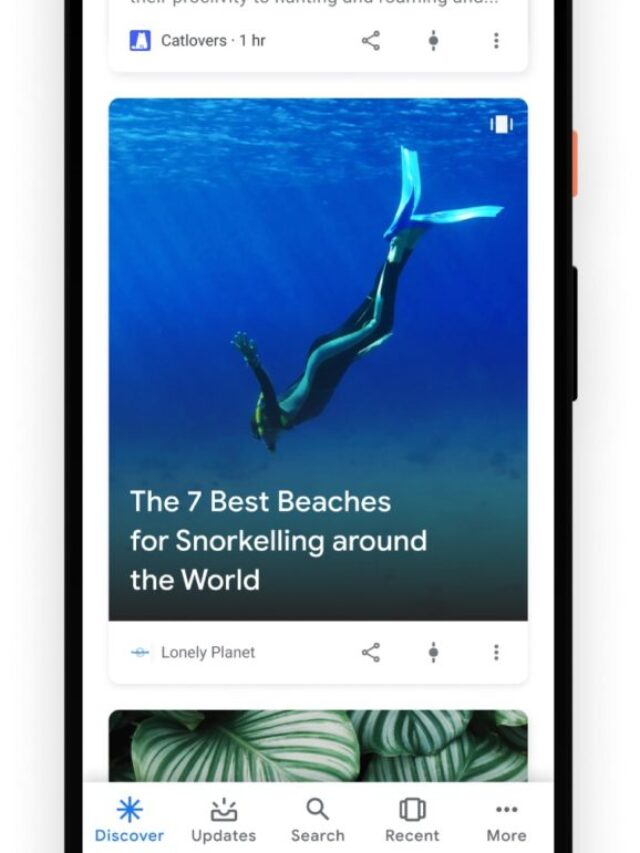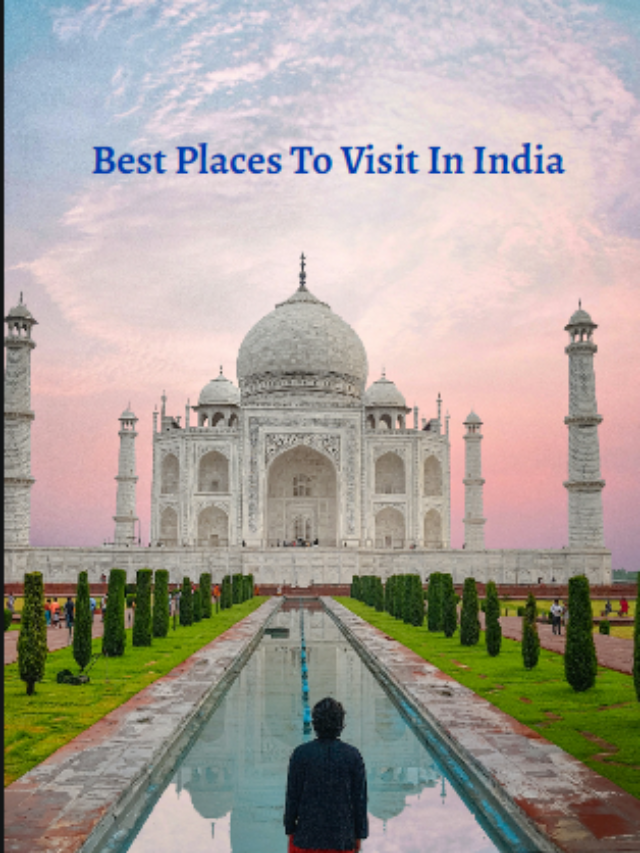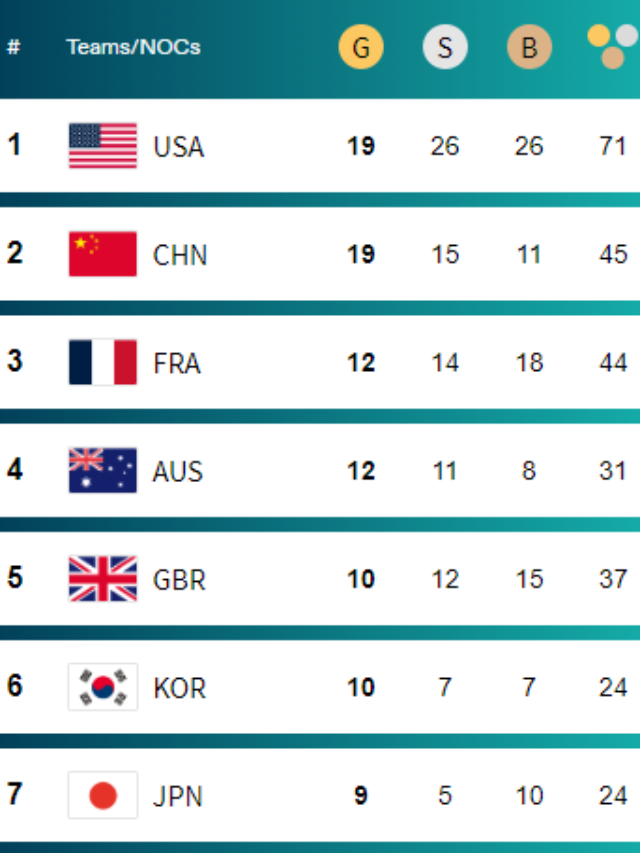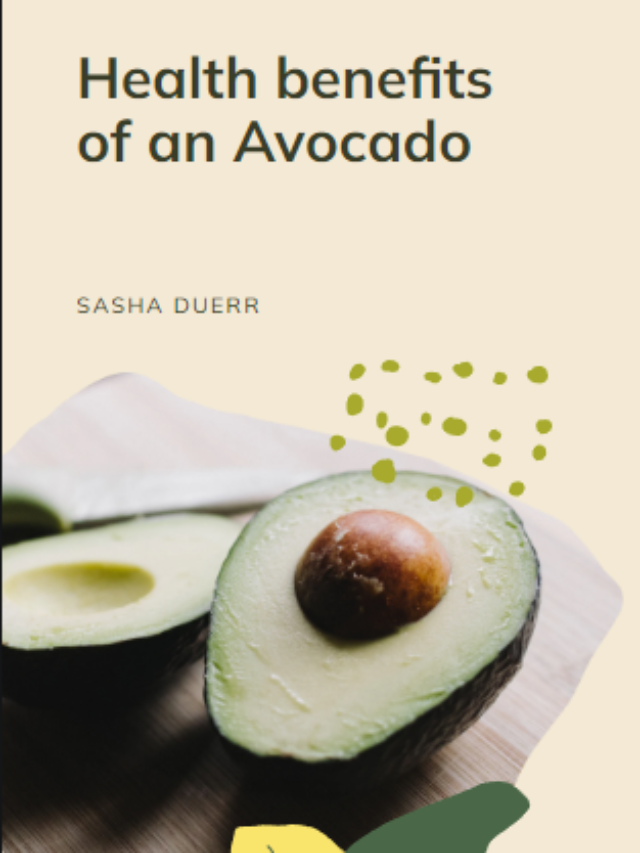Have you ever scrolled through Instagram or YouTube and seen creators like Monkey AI sharing super cool, life-like AI-generated videos? Wondering how they do it? You’re not alone!
In this guide, I’ll walk you through the entire process of creating such AI videos—from scratch. No tech jargon. Just plain, simple steps and the best tools to help you do it—even if you’re a complete beginner.
🎬Step 1: Decide Your Character Concept
Before you touch any tools, decide:
- What kind of character do you want? (Human, cartoon, celebrity-style, regional personality)
- What language or accent should they speak?
- What will be the tone of your videos? (Funny, informative, motivational?)
💡 Tip: Vlogger Babloo is known for humorous, Indian-style content with strong local flavor. That makes it more relatable!
🧑🎨 Step 2: Create the AI Face/Avatar
You’ll need a digital character that looks like a real person. You have two options:
➤ Option A: Use a Face Generator
Tool: Artbreeder or Generated Photos
- Create a new face from scratch.
- Adjust age, gender, ethnicity, style.
➤ Option B: Use a Pre-built AI Avatar
- Choose from ready-made avatars.
- Customize name, language, and voice tone.
🎤 Step 3: Write Your Script (In Your Style)
Your video script is everything. It sets the tone.
Tool: Google Docs or Notion
Tips for writing:
- Keep it short (30–60 seconds for Reels or Shorts)
- Add humor or local flavor
- Use simple language like you’re chatting with a friend
🎯 Example:
“Arey Bhai, sab bolte hai AI le raha hai job… par Babloo toh roz naye naye kaam kar raha hai!”
🎙️ Step 4: Generate AI Voice
Now let’s make your character talk. Choose a realistic Indian-style voice.
Tools:
- ElevenLabs – Great for emotional, natural voices
- LOVO AI – Hindi + regional voices
- Murf.ai – Easy-to-use + Indian voice options
Upload your script and select the tone (funny, serious, energetic).
🎥 Step 5: Animate the Face with Voice
You now have:
✅ An avatar
✅ A voiceover
Time to make them speak together.
Tool: D-ID
Steps:
- Upload your avatar image
- Upload your AI voice (MP3)
- D-ID will generate a lip-synced video of your character talking
🎉 Now you have your Babloo-style AI video!
✂️ Step 6: Add Background, Subtitles, & Music
Make your video more engaging with editing.
Tools:
- CapCut (Free, mobile-friendly)
- InVideo (Web-based editor with AI features)
- VN Editor (Easy for reels/shorts)
What to add:
- Hindi/English subtitles
- Trending background music or memes
- Fun stickers or emojis for engagement
📱 Step 7: Post & Grow Your Page
You’re ready to go live!
Upload your video on:
- Instagram Reels
- YouTube Shorts
- Facebook Reels
- Moj/Josh (for Indian audience)
🧠 Tips to grow fast:
- Use trending hashtags (#AIbabloo #VloggerAI #funnyreels)
- Post 3-4 times per week
- Add regional spice (accents, local jokes)
✅ Bonus: Tools Recap
| Purpose | Tool Options |
|---|---|
| Face creation | Artbreeder, Synthesia, D-ID |
| Script writing | Google Docs, Notion |
| AI voice generation | ElevenLabs, LOVO, Murf.ai |
| Video animation | D-ID, HeyGen |
| Video editing | CapCut, InVideo, VN Editor |
| Posting & growth | Instagram, YouTube Shorts, Facebook Reels |
Final Thoughts
Creating an AI video channel like Vlogger Babloo AI isn’t just for tech geeks. With the right tools and some creativity, you can do it from home—no studio, no actors, no fancy camera.
The real secret? Be consistent, keep your content fun, and connect with your audience in your own voice (even if it’s an AI voice 😉).
Let me know if you want a ready-made script + voice + tools setup to launch your own AI character fast—I can help you build it.